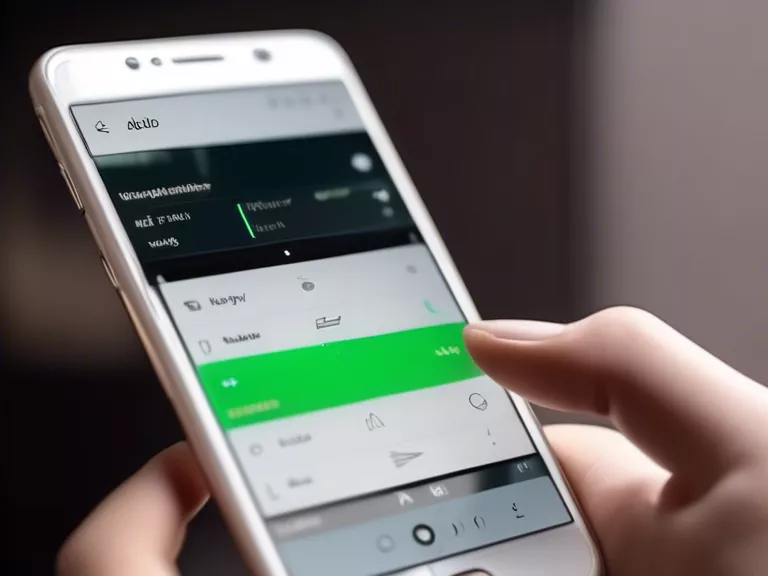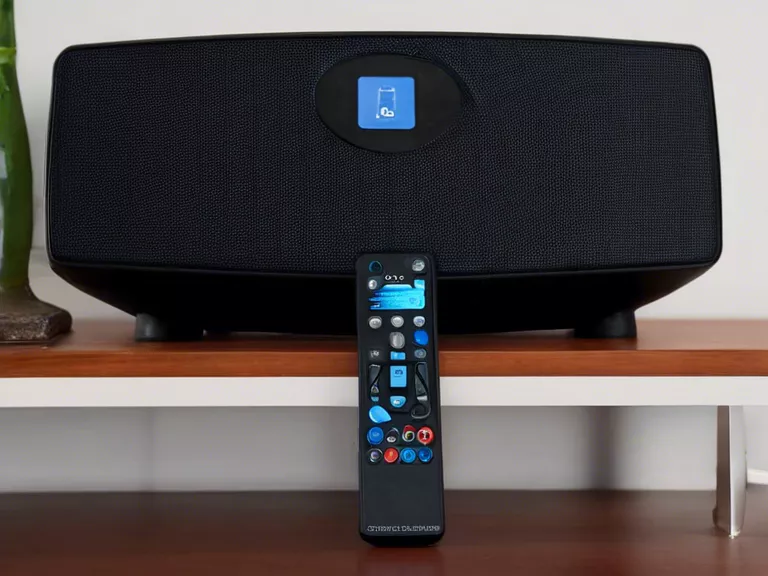How to connect audio devices to your computer for beginners
Are you looking to enhance your audio experience on your computer? Whether you want to listen to music, watch movies, or have better sound quality for video calls, connecting audio devices to your computer can make a big difference. In this guide, we will walk you through the steps on how to easily connect your audio devices to your computer, perfect for beginners.
Step 1: Identify the Ports
The first step in connecting an audio device to your computer is to identify the ports available on your computer. Look for ports such as headphone jacks, USB ports, or HDMI ports that you can use to connect your audio device.
Step 2: Choose the Right Cable
Depending on the type of audio device you have, you will need to choose the right cable to connect it to your computer. Common cables include aux cables, USB cables, and HDMI cables, so make sure you have the correct cable for your specific audio device.
Step 3: Connect the Cable
Once you have the right cable, simply plug one end into your audio device and the other end into the corresponding port on your computer. Make sure the connection is secure to ensure good sound quality.
Step 4: Test the Connection
After connecting the audio device to your computer, test the connection by playing some audio or video on your computer. If you can hear sound coming from your audio device, then the connection was successful.
Step 5: Adjust Settings
You may need to adjust the audio settings on your computer to ensure that the sound is coming through your audio device. Go to your computer's sound settings and select your audio device as the default playback device.
By following these simple steps, you can easily connect audio devices to your computer and enjoy an enhanced audio experience. Whether you are using headphones, speakers, or a soundbar, connecting audio devices to your computer is a simple process that can greatly improve your audio quality.